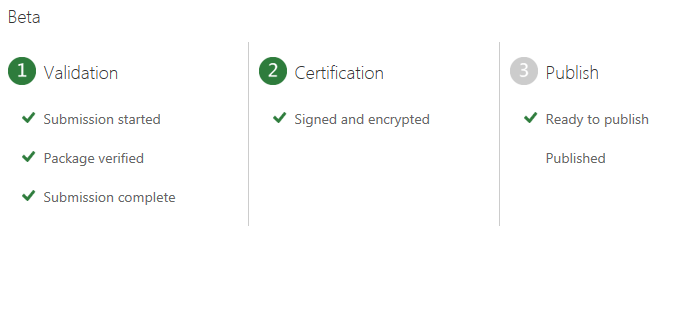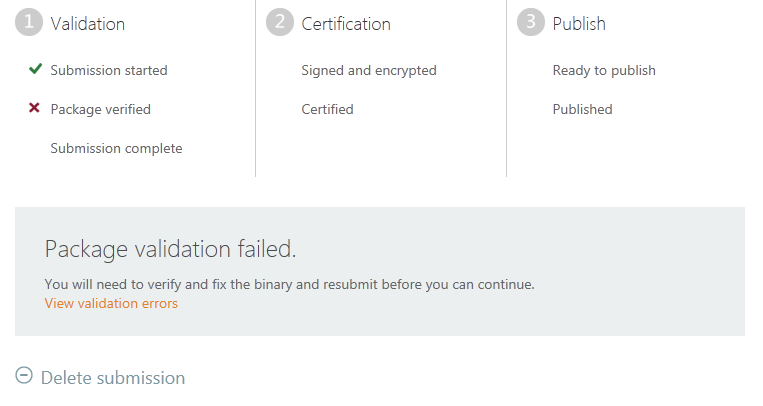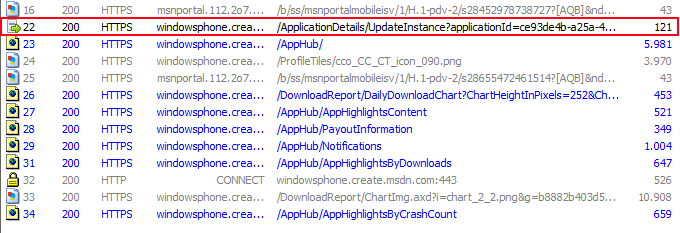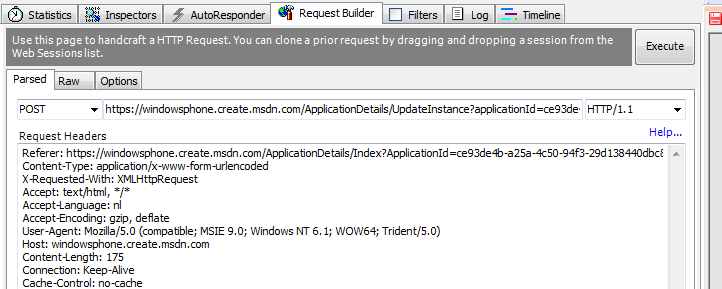Removing old/beta applications from the App Hub
A while ago I blogged about one of the most useful features introduced with the new App Hub: private beta distribution. I have to admit, I use this one pretty often. Updating is not supported for beta’s (vote here if you would like it to be), so with every app I build my list of apps grows bigger and bigger. Unfortunately Microsoft appears to have missed a pretty obvious option, the actual deleting of beta’s that are finished anyway. I am able to end a beta, but it keeps showing up in the list.To keep thing manageable I decided to fire up my favourite tool Fiddler again. It helped me out with App Hub exceptions before and to my big surprise Fiddler again is the solution here. It does take some effort, but at least it keeps your App Hub account nice and tidy.
So what do we need to get the job done?
 Just a few remarks to wrap this up:
Just a few remarks to wrap this up:
- Fiddler, it needs to be set up to catch HTTPS traffic. See my previous post for more info
- A list op appids and appinstanceids of the beta’s to remove
- A few minutes
 Just a few remarks to wrap this up:
Just a few remarks to wrap this up:
- This does NOT remove beta applications from your beta testers devices
- You’ll only notice the app not showing up in the list anymore, it might still be present in the marketplace by using the detail url
Tags: app hub, fiddler, private beta, wp7dev, wp7nl, wpdev
Trackback from your site.