Debugging App Hub exceptions using Fiddler
A while ago the App Hub got updated with some great new features. Having returned from a little holiday yesterday I decided to give the private beta feature a shot for a new app I am working on. Unfortunately the App Hub kept giving me the useless “An error occured connecting to the server. Please try again later” exception. I tried all the obvious workarounds: waited a while, tried other browsers, cleared my cache, but with no success.
As a last resort before contacting support I figured my favorite tool Fiddler might help. Since the App Hub is a silverlight app, that obviously runs locally, capturing the web traffic could give some extra insight. To my surprise Fiddler gave me all the information I needed. Obviously this is something the App Hub should have shown, since the info is right there, but for the time being I’ll show you how to figure it out for yourself using Fiddler.
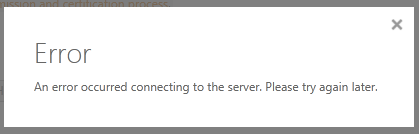 To get started make sure have Fiddler installed and set up to capture HTTPS traffic. Also make sure you set up your browser to use Fiddler as a proxy (usually it runs at localhost:8888).
To get started make sure have Fiddler installed and set up to capture HTTPS traffic. Also make sure you set up your browser to use Fiddler as a proxy (usually it runs at localhost:8888).
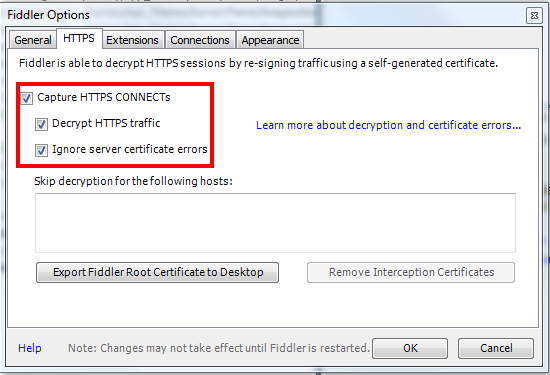 With everything set up navigate to the App Hub like you would normally do when submitting an application. After logging in and navigating to the Application Submission make sure you are still picking up data. This will verify that you are also capturing HTTPS traffic. Now move on with actually submitting the XAP file up to the point where you receive an error message. In Fiddler you should see some communication going on with the Application Submission service.
These captures contain all the information that was returned by the server. In my case the second last packet contained the information I was looking for. When checking the XML view it clearly shows the full exception that was returned by the server.
With everything set up navigate to the App Hub like you would normally do when submitting an application. After logging in and navigating to the Application Submission make sure you are still picking up data. This will verify that you are also capturing HTTPS traffic. Now move on with actually submitting the XAP file up to the point where you receive an error message. In Fiddler you should see some communication going on with the Application Submission service.
These captures contain all the information that was returned by the server. In my case the second last packet contained the information I was looking for. When checking the XML view it clearly shows the full exception that was returned by the server.
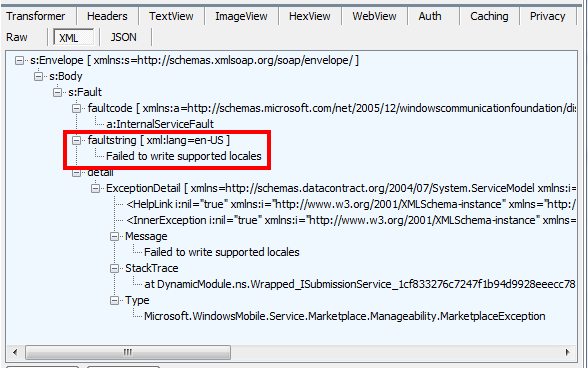 The faultstring has a pretty clear message about what was going on at the server side. Unfortunately the exception handling by the App Hub doesn’t handle this specific exception and just shows the general “An error occured” exception. With the help of this info I was able to fix my problem. My new application is focused on the Netherlands and therefore has Dutch as it’s neutral (and only) language. Apparently this is still unsupported by the App Hub, it currently only supports apps that include support for at least one of the “launch locales” English, French, Italian, German and Spanish.
If you encounter and/or solve any other exceptions by using this method please let us know in the comments. While Microsoft is resolving the latest bugs in the App Hub, we can help out each other.
The faultstring has a pretty clear message about what was going on at the server side. Unfortunately the exception handling by the App Hub doesn’t handle this specific exception and just shows the general “An error occured” exception. With the help of this info I was able to fix my problem. My new application is focused on the Netherlands and therefore has Dutch as it’s neutral (and only) language. Apparently this is still unsupported by the App Hub, it currently only supports apps that include support for at least one of the “launch locales” English, French, Italian, German and Spanish.
If you encounter and/or solve any other exceptions by using this method please let us know in the comments. While Microsoft is resolving the latest bugs in the App Hub, we can help out each other.
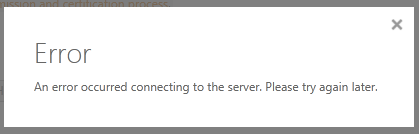 To get started make sure have Fiddler installed and set up to capture HTTPS traffic. Also make sure you set up your browser to use Fiddler as a proxy (usually it runs at localhost:8888).
To get started make sure have Fiddler installed and set up to capture HTTPS traffic. Also make sure you set up your browser to use Fiddler as a proxy (usually it runs at localhost:8888).
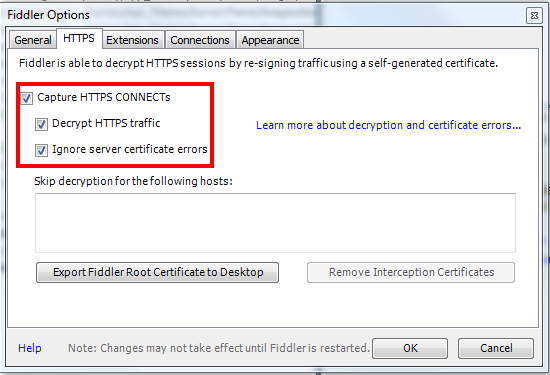 With everything set up navigate to the App Hub like you would normally do when submitting an application. After logging in and navigating to the Application Submission make sure you are still picking up data. This will verify that you are also capturing HTTPS traffic. Now move on with actually submitting the XAP file up to the point where you receive an error message. In Fiddler you should see some communication going on with the Application Submission service.
These captures contain all the information that was returned by the server. In my case the second last packet contained the information I was looking for. When checking the XML view it clearly shows the full exception that was returned by the server.
With everything set up navigate to the App Hub like you would normally do when submitting an application. After logging in and navigating to the Application Submission make sure you are still picking up data. This will verify that you are also capturing HTTPS traffic. Now move on with actually submitting the XAP file up to the point where you receive an error message. In Fiddler you should see some communication going on with the Application Submission service.
These captures contain all the information that was returned by the server. In my case the second last packet contained the information I was looking for. When checking the XML view it clearly shows the full exception that was returned by the server.
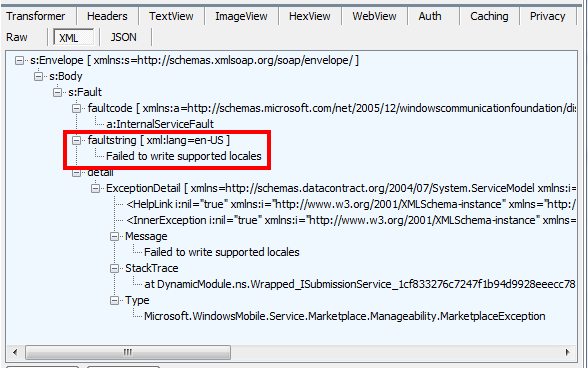 The faultstring has a pretty clear message about what was going on at the server side. Unfortunately the exception handling by the App Hub doesn’t handle this specific exception and just shows the general “An error occured” exception. With the help of this info I was able to fix my problem. My new application is focused on the Netherlands and therefore has Dutch as it’s neutral (and only) language. Apparently this is still unsupported by the App Hub, it currently only supports apps that include support for at least one of the “launch locales” English, French, Italian, German and Spanish.
If you encounter and/or solve any other exceptions by using this method please let us know in the comments. While Microsoft is resolving the latest bugs in the App Hub, we can help out each other.
The faultstring has a pretty clear message about what was going on at the server side. Unfortunately the exception handling by the App Hub doesn’t handle this specific exception and just shows the general “An error occured” exception. With the help of this info I was able to fix my problem. My new application is focused on the Netherlands and therefore has Dutch as it’s neutral (and only) language. Apparently this is still unsupported by the App Hub, it currently only supports apps that include support for at least one of the “launch locales” English, French, Italian, German and Spanish.
If you encounter and/or solve any other exceptions by using this method please let us know in the comments. While Microsoft is resolving the latest bugs in the App Hub, we can help out each other.Tags: app hub, fiddler, wp7dev, wp7nl, wpdev
Trackback from your site.
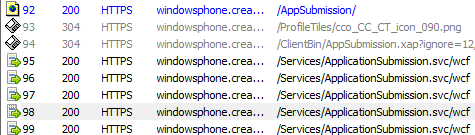
Comments (1)
Removing old/beta applications from the App Hub | Tom Verhoeff
| #
[…] Fiddler, it needs to be set up to catch HTTPS traffic. See my previous post for more info […]
Reply