Using private beta distribution for testing your WP7 app
A while ago Microsoft introduced a big improvement to the App Hub. Recently I gave one of the new features, private beta testing, a spin. The process is actually easier than I thought it would be. There are a few things to keep in mind though. In this post I will share a quick walkthrough for distributing your app through private beta-testing. Please pay attention to the remarks. Dutch readers might recognize the info in the post, I recently started as an editor at Dutch WP7 community and newswebsite WP7.nl where I published a similar article in Dutch
So first of all, why would you want to use private beta testing instead of just sending over the XAP to your testers? There are some big advantages:
– The tester does not need a developer unlocked phone, every phone connected to the marketplace can be used for beta-testing
– No need to worry about your IP. The tester gets the app on his phone without ever gaining access to the XAP. The test license automatically expires after 90 days so again no worries here.
– It’s way more convenient both for you and the tester. Instead of passing over the XAP and manually deploying it all a tester needs to do is visit the link you provide to them.
– All you need from a tester is his/her marketplace Live ID
So lets take a quick step-by-step walkthrough. The process is equal to submitting and app for actual publishing, with just a few minor differences.
-
Log in to the App Hub en select “Submit a new application”
-
Enter an application name, just for your own reference within the App Hub
-
Choose private beta instead of submit to marketplace
-
Upload your XAP
-
On the next page enter the application information. Remember this information is meant for you testers, you will redo the submission process for final publication. (Here’s some dummy artwork, in case you don’t have artwork yet)
-
After finishing all the metadata and artwork you now get to the actual part of granting access to your testers. You will need the Live ID your tester uses to connect to the marketplace. Enter the Live ID for every tester and make sure you separate them using a semicolon, just newlines won’t do the job (I found that one out the hard way) Remember that the amount of testers is limited to 100 and the list can be updated at any time.
-
Submit your application. It will now be published through Microsoft’s CDN which will take a few hours. You will get an e-mail notification once it’s done. This e-mail will contain the application ID you need to contact your testers.
-
Now send your testers an e-mail with test instructions. Note that although you provide the Live IDs to Microsoft it is still your job to send test instructions and a download link to the testers. There’s a few things to include in the e-mail to your testers:
-
Test intructions. On what aspects do they need to focus. Also mention functionality that does not work yet to prevent irrelevant feedback
-
Explain how you would like to receive feedback. Do you want it through e-mail or for example through the marketplace review system which is also available to test apps
-
The link to the marketplace, required to actually download the application. Some users have problems with the zune link, replacing it with http://windowsphone.com/s?appid=<appid> will always work.
-
Of course some thanks in advance for taking the time to test your application
-
The direct link provides access to your app’s page in the marketplace. This is available to anyone with the link, even when their live ID has not been granted access. The permission check will occur when installing the app. If there is anything confidential in your app, don’t disclose it in your test app’s description or screenshots. Since there’s no certification involved dummy data will do just fine.
-
The regular update process does not work for test applications. Every new version requires a new marketplace submission and new e-mail with link to the testers. This is something that hopefully will be improved in the future, for now please take it into account.
Tags: app hub, beta, testing, wp7dev, wp7nl, wpdev
Trackback from your site.
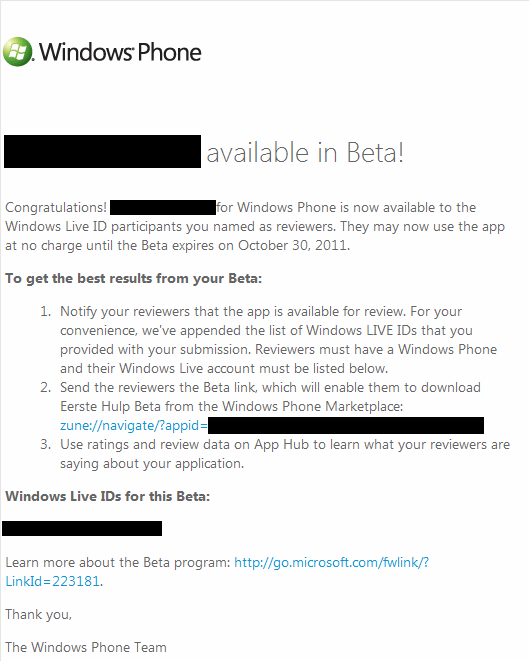
Comments (5)
Dummy artwork for private beta submission | Tom Verhoeff
| #
[…] I published a blog about private beta testing, one of the great new App Hub features. Although the feature itself is great part of the process […]
Reply
Using private beta distribution for testing your WP7 app – www.nalli.net
| #
[…] Read original post at Tom Verhoeff’s Blog […]
Reply
Removing old/beta applications from the App Hub | Tom Verhoeff
| #
[…] while ago I blogged about one of the most useful features introduced with the new App Hub: private beta distribution. I have to admit, I use this one pretty often. Updating is not supported for beta’s (vote […]
Reply
Roman Petrenko
| #
Thanks for you explanation. I have a question,- Is there any way to update beta testing application? And how can I do it? I also have issue with app link. marketplace says that this application does not exists. Any ideas?
Reply
www.medcomprare.com
| #
I love what you guys tend to be up too. This type of clever work
and coverage! Keep up the amazing works guys I’ve you guys to our blogroll.
Reply